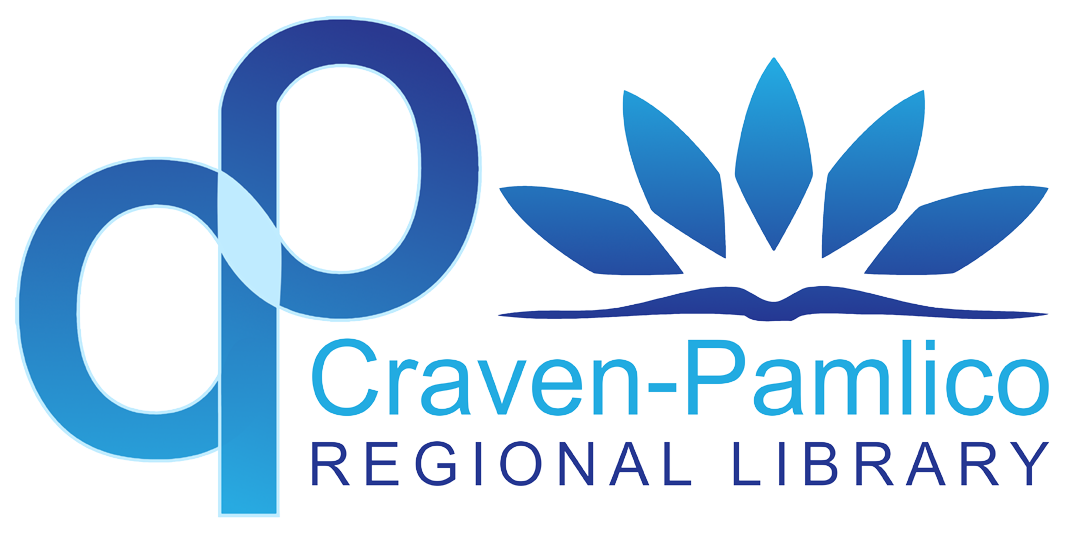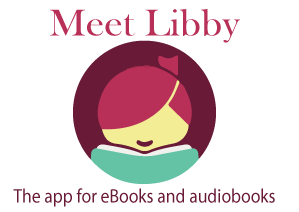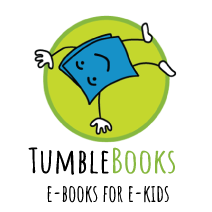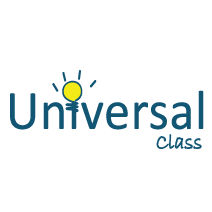You can check out an Chromebook with your library card! This service is FREE and available to everyone.
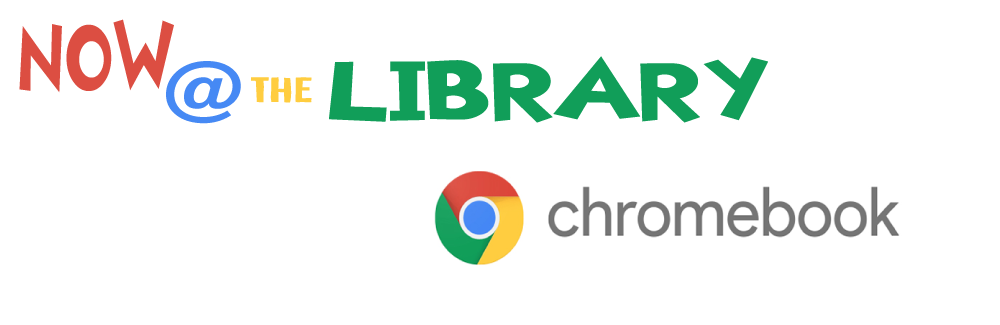
About the Chromebooks:
- Check out is 2 weeks with 1 renewal (if no one is waiting)
- You may check out 1 device per type per library card (one hotspot, one laptop, etc)
- Replacement charges will be assessed for missing or damaged devices and accessories.
- Chromebooks not returned on time will be remotely disabled.
- Please returned inside the library, not in a bookdrop or else $5 fine
- Overdue fine is $2 per day.
• The Chromebook DOES NOT SAVE ANYTHING. If it is turned off, EVERYTHING you saved and all settings you’ve made to the Chromebook are automatically erased from the device in order to protect your privacy. You will need a Google account to create and save any files.
• If you want to save anything you have created using the Chromebook, you will have to save it to another device, such as an USB Flash Drive, or you must save it to your own cloud storage space, such as Google Drive.
• Chromebooks only have Google Chrome. To create any files similar to an Excel spreadsheet or a Word document, you will use Google Docs, available through your Google account. Files created using Google Docs are interchangeable with Microsoft Office files.
• If a Chromebook is reformatted or not returned, it will be disabled remotely by the library. Please notify the library of any damage or software failure promptly.
• By using this device, you agree to Craven-Pamlico Regional Library’s Computer and Internet Use Policy.
• Want to leave feedback after using this device? Drop us a note.
Connect to WiFi to get started
Step 1: Click on the Quick Settings Panel at the bottom right of your screen (where the time displays).
Step 2: Click on Not connected or “no-networks.”
Step 3: Select your Wifi Network.
Step 4: Enter the password if it calls for one and/or accept the user agreement.